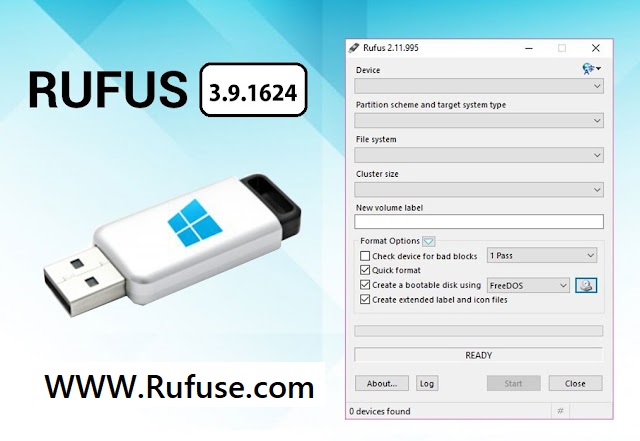Rufus software stands out as a versatile, lightweight tool designed to create bootable USB drives with ease. Primarily used for formatting and preparing USB flash drives to install operating systems, it has become a go-to solution for tech enthusiasts, IT professionals, and casual users alike. Available for both Windows and Linux (via compatibility layers), Rufus simplifies complex tasks, offering speed, reliability, and a user-friendly interface that caters to diverse needs.
This open-source utility, developed by Pete Batard, supports a wide range of operating systems, including Windows, Linux distributions, and even specialized tools like diagnostic utilities. Its ability to transform a standard USB drive into a bootable medium makes it invaluable for tasks such as installing a fresh OS, recovering systems, or testing new software environments. Rufus is free, regularly updated, and packed with features that ensure compatibility with modern hardware and firmware.
Understanding what Rufus is used for unlocks its potential for both novice and advanced users. From creating installation media for Windows 11 to crafting bootable Linux distros or running low-level utility tasks, Rufus delivers flexibility and performance. This guide explores its core functions, advanced features, and practical applications in Windows and Linux environments, providing a clear roadmap for leveraging this powerful tool effectively.
Creating Bootable USB Drives for Operating Systems
Installing Windows with Rufus
Rufus excels at preparing USB drives for Windows installations, supporting versions from Windows 7 to Windows 11. Users select an ISO file, and Rufus formats the USB to make it bootable, ensuring compatibility with UEFI or legacy BIOS systems. The process is straightforward, requiring minimal configuration, and completes in minutes. This makes Rufus ideal for upgrading systems or performing clean installations on desktops and laptops.
Crafting Linux Bootable Media
For Linux users, Rufus simplifies the creation of bootable USBs for distributions like Ubuntu, Fedora, or Debian. It supports persistent storage for some distros, allowing data to be saved between sessions. Users can choose the ISO, configure partition schemes, and let Rufus handle the rest. This functionality is perfect for testing Linux environments or deploying them on new hardware without needing optical drives.
Supporting Other Bootable Media
Beyond Windows and Linux, Rufus creates bootable drives for specialized systems like FreeDOS or diagnostic tools. It handles ISO images for utilities such as MemTest86 for memory testing or firmware updates for hardware. Its versatility ensures users can prepare USBs for niche applications, making it a valuable tool for IT professionals tackling diverse tasks across different platforms.
Formatting and Partitioning USB Drives
Flexible Formatting Options
Rufus offers robust formatting capabilities, allowing users to prepare USB drives with file systems like FAT32, NTFS, or exFAT. This ensures compatibility with various devices and operating systems. It also supports quick and full formatting, catering to different needs. Users can customize cluster sizes for optimal performance, making Rufus a powerful tool for preparing storage media.
Partition Scheme Customization
Rufus supports multiple partition schemes, including MBR for legacy systems and GPT for modern UEFI-based hardware. This flexibility ensures bootable drives work seamlessly across different configurations. Key features include:
- MBR for older systems or BIOS-based setups
- GPT for UEFI systems and larger drives
- Support for hybrid ISO images
- Automatic detection of system requirements
- Customizable boot loader options This makes Rufus adaptable for diverse hardware environments.
Erasing and Restoring USB Drives
Rufus can erase USB drives, wiping data to restore them to a clean state. It removes partitions, boot sectors, and residual files, ensuring the drive is ready for reuse. This feature is useful for troubleshooting corrupted drives or preparing them for new bootable media. The process is secure and efficient, maintaining the drive’s integrity for future tasks.
Advanced Features of Rufus for Power Users
UEFI and BIOS Compatibility
Rufus ensures compatibility with both UEFI and legacy BIOS systems, automatically adjusting settings based on the target hardware. It supports secure boot, allowing modern Windows installations without disabling security features. Users can create bootable drives that work across a range of devices, from older PCs to cutting-edge laptops. This adaptability makes Rufus a favorite among IT professionals.
Custom Bootloader Options
For advanced users, Rufus offers control over bootloader configurations, enabling tweaks for specific use cases. It supports GRUB, Syslinux, and other bootloaders, allowing customization for Linux or specialized environments. Users can modify boot parameters to suit unique requirements, such as network booting or custom kernel options. This level of control enhances Rufus’s utility for complex deployments.
Bad Block Detection
Rufus includes a bad block check feature to verify USB drive integrity before creating bootable media. This ensures the drive is free of errors that could cause installation failures. The process scans for defective sectors, providing a report on the drive’s health. This feature is critical for ensuring reliability, especially when preparing drives for critical system installations.
System Recovery and Repair with Rufus
Creating Recovery Drives
Rufus is widely used to create recovery USBs for Windows and Linux systems. For Windows, it can prepare drives with recovery environments to repair corrupted installations or reset systems. For Linux, it supports live USBs with tools for system rescue. Key recovery features include:
- Windows Recovery Environment support
- Linux live USB creation
- System repair tools integration
- Fast preparation for emergency use
- Compatibility with multiple OS versions This makes Rufus essential for system administrators.
Running Diagnostic Tools
Rufus enables the creation of USB drives with diagnostic utilities like MemTest86 or Ultimate Boot CD. These tools help diagnose hardware issues, such as faulty RAM or hard drives. By preparing a bootable USB, users can run these utilities without an installed OS, making Rufus ideal for troubleshooting. Its speed ensures quick deployment in critical situations.
Firmware Updates and Low-Level Tasks
Rufus supports bootable media for firmware updates, such as BIOS or UEFI upgrades. It can prepare USBs with manufacturer-provided firmware files, ensuring seamless updates. This is crucial for maintaining hardware compatibility and performance. Rufus’s ability to handle low-level tasks makes it a go-to tool for technicians performing system maintenance or upgrades.
Rufus in Virtualized and Testing Environments
Testing Operating Systems
Rufus is perfect for creating USB drives to test new operating systems in a safe environment. Users can boot into Linux distros or Windows previews without affecting their primary system. Benefits for testing include:
- Non-destructive OS trials
- Support for live USB modes
- Easy switching between OS versions
- Minimal system resource usage
- Compatibility with virtual machines This functionality is ideal for developers and enthusiasts experimenting with new software.
Virtual Machine Integration
Rufus-prepared USBs can be used in virtual machines like VirtualBox or VMware. Users can boot virtual environments from USB drives, simulating real hardware setups. This is useful for testing OS compatibility or developing software in isolated environments. Rufus ensures the USB is correctly configured for virtualized systems, streamlining the process for developers.
Creating Multi-Boot USBs
Rufus supports tools like YUMI or Ventoy for creating multi-boot USB drives, allowing multiple OS ISOs on a single drive. This enables users to boot different operating systems or tools from one USB, ideal for IT professionals managing multiple systems. Rufus’s compatibility with these tools enhances its flexibility for complex, multi-OS environments.
Cross-Platform Use and Community Support
Running Rufus on Windows
Rufus is natively designed for Windows, supporting versions from XP to 11. Its lightweight design ensures it runs smoothly on older hardware, requiring minimal resources. The intuitive interface guides users through ISO selection, formatting, and bootable media creation. Regular updates keep Rufus compatible with the latest Windows releases, ensuring reliability for all users.
Using Rufus on Linux via Compatibility Layers
While Rufus is Windows-native, Linux users can run it through compatibility layers like Wine. This allows Linux users to create bootable USBs for other Linux distros or Windows installations. The process requires additional setup but enables Rufus’s full functionality. This cross-platform support broadens its appeal for mixed-OS environments.
Community and Developer Support
Rufus benefits from an active open-source community and regular updates from its developer. Users can access forums, GitHub discussions, and tutorials for troubleshooting and advanced configurations. The community contributes to feature requests and bug fixes, ensuring Rufus remains cutting-edge. This support network enhances its reliability for both casual and professional users.
Conclusion
Rufus software proves indispensable for creating bootable USB drives, formatting media, and supporting system recovery across Windows and Linux. Its versatility, from installing operating systems to running diagnostic tools, caters to beginners and experts alike. With features like UEFI compatibility, bad block detection, and multi-boot support, Rufus streamlines complex tasks.