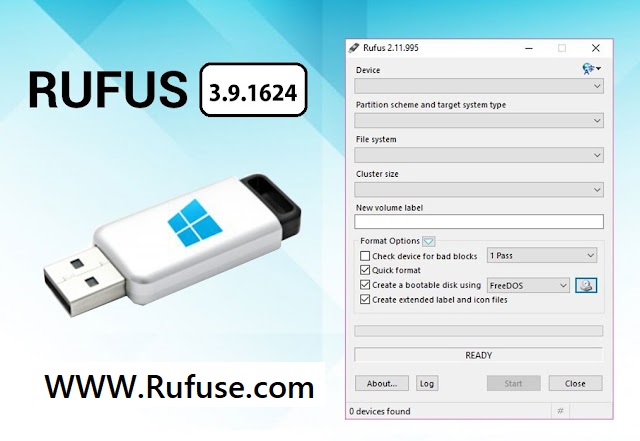Creating bootable USB drives is a fundamental step for installing new operating systems, troubleshooting existing ones, or running specialized tools. For many users, Rufus stands out as a go-to choice because of its reliability, speed, and simplicity. Yet a recurring question appears across forums and discussions: Is Rufus safe to use?
Safety concerns arise whenever software directly modifies hardware or file systems. A corrupted USB, failed installation, or even malware injection from unofficial sources could cause serious issues. Therefore, users understandably want to confirm the credibility of Rufus before relying on it for essential tasks.
This article provides a complete analysis of Rufus, including its background, features, potential risks, advantages, and alternatives. It also includes user perspectives, expert feedback, and practical safety tips. By the end, you will have a clear and balanced answer to whether Rufus is safe for creating bootable USB drives.
What is Rufus?
Background and History
Rufus was first introduced by Pete Batard, a developer who wanted to make bootable USB creation more accessible. Before Rufus, many users relied on command-line instructions or heavier third-party tools that required technical expertise. Rufus simplified this process by offering a lightweight, portable, and open-source solution.
Purpose and Functionality
The primary function of Rufus is to prepare USB drives so that they can boot into operating systems or utilities. This includes Windows installers, Linux distributions, antivirus rescue disks, and diagnostic tools. The software formats the drive, installs the required bootloader, and writes the ISO or image file onto it.
Recognition in the Tech World
Over time, Rufus has gained recognition from IT professionals, system administrators, and technology bloggers. Websites like TechRadar, Lifewire, and MakeUseOf have praised it for speed and reliability. Its official GitHub page has millions of downloads, further reinforcing its popularity.
How Rufus Works
Formatting USB Drives
When you use Rufus, the first step often involves formatting the USB drive. Supported file systems include FAT32, NTFS, exFAT, and UDF. The choice depends on the operating system or utility being installed. Proper formatting ensures compatibility and smooth boot processes.
Bootloader Installation
Rufus integrates different bootloaders depending on the ISO or image selected. For example, it uses Syslinux for certain Linux distributions and Windows Boot Manager for Microsoft operating systems. This automation saves users from complex manual configurations.
ISO and Disk Image Writing
Perhaps the most critical function of Rufus is writing ISO images directly to USB drives. The tool not only copies files but also structures them in a way that makes the USB bootable. Rufus also provides image verification options, which help confirm that the ISO has been correctly written.
Is Rufus Safe?
Open-Source Reliability
One of the strongest arguments for Rufus’s safety is that it is open-source software. This means its source code is publicly available for review. Developers and security researchers can audit the code to ensure it does not contain hidden malware, spyware, or vulnerabilities.
Secure Distribution
Rufus is distributed through its official website and GitHub repository. These platforms provide cryptographic signatures and checksums, allowing users to verify the authenticity of downloads. The real risks emerge when people download Rufus from unofficial or suspicious websites.
Community Reputation
For more than a decade, Rufus has been trusted by millions of users worldwide. It consistently receives positive reviews in technical communities, forums, and social platforms. No major security breach or malware injection has been reported in the official distribution of Rufus, further validating its reputation.
Benefits of Using Rufus
Efficiency and Speed
Rufus is known for its remarkable speed compared to competitors. Benchmark tests show that it can prepare bootable USB drives significantly faster than older tools. This efficiency saves valuable time for IT technicians and system administrators who frequently prepare multiple drives.
Compatibility Across Systems
Another major benefit is its wide compatibility. Rufus supports multiple partition schemes, including MBR and GPT, which are essential for different BIOS and UEFI systems. Whether you are creating media for modern Windows 11 installations or older Linux distros, Rufus adapts seamlessly.
User-Friendly Experience
- Straightforward interface suitable for beginners
- Advanced options hidden under a simple menu for professionals
- Automatic detection of drive type and configuration
This balance between simplicity and control makes Rufus versatile for diverse user groups.
Risks and Limitations of Rufus
Data Loss Risks
Rufus formats the USB drive as part of the process. Any data previously stored will be lost permanently. New users who are unaware of this risk often report accidental loss of personal files. Always backing up data is critical before using Rufus.
Potential for Human Error
Since Rufus offers options to select target drives and settings, user mistakes can cause issues. Selecting the wrong drive, for example, could erase critical data. Misconfigurations in boot mode can also lead to non-functional USBs.
Platform Restrictions
- Rufus runs only on Windows operating systems
- No native support for macOS or Linux
- Requires users of other platforms to seek alternatives
While Windows compatibility covers a large user base, cross-platform users may find this limiting.
How to Use Rufus Safely
Always Use Official Sources
Downloading Rufus from the official website or GitHub is the most important safety measure. Third-party download sites often host outdated versions or inject harmful software.
Verify File Integrity
Rufus provides SHA-256 checksums for its downloads. Users should compare the checksum of their downloaded file with the official one to confirm that the file has not been tampered with.
Backup Before Formatting
- Store important documents on another drive
- Confirm you selected the correct USB drive
- Double-check all settings before starting
These simple steps dramatically reduce risks while ensuring a smooth experience.
Alternatives to Rufus
BalenaEtcher
BalenaEtcher is a cross-platform tool available for Windows, macOS, and Linux. It features a drag-and-drop interface and minimal settings, making it highly user-friendly. However, it is slower compared to Rufus.
UNetbootin
UNetbootin specializes in creating bootable Linux USBs. Although it is older and less actively maintained, it remains useful for specific Linux distributions.
Ventoy
- Supports storing multiple ISOs on a single USB
- Allows boot menu selection at startup
- Eliminates the need to reformat USBs each time
Ventoy’s multi-boot feature sets it apart as a modern alternative.
Community Reviews and Feedback
Expert Opinions
IT experts often recommend Rufus for its reliability in professional environments. They appreciate its speed and the range of supported operating systems.
Everyday User Experiences
Many everyday users confirm Rufus’s safety by reporting successful installations of Windows and Linux without issues. Its lightweight size is another frequently praised feature.
Research and Security Findings
Independent reviews and audits have never uncovered malicious elements in Rufus. Its consistent updates and open development process reinforce its trustworthiness.
Common Misconceptions About Rufus
Rufus Contains Malware
This is a common myth that surfaces when users mistakenly download Rufus from unofficial sites. The authentic Rufus installer is clean and free of malware.
Rufus Damages USB Drives
Some users fear that Rufus physically harms USB drives. In reality, the only potential issue is wear from repeated formatting, which applies to any similar tool.
Rufus is Difficult to Use
Despite handling complex processes, Rufus’s interface remains user-friendly. Even beginners can create a bootable USB with just a few clicks.
Future of Rufus
Continuous Development
Rufus receives regular updates to maintain compatibility with the latest operating systems. These updates also address bug fixes and performance improvements.
Expanding Features
Recent updates have introduced advanced options like persistent storage for Linux USBs. This allows users to save files and settings across reboots, adding value to portable Linux systems.
Strong Community Engagement
- Users actively contribute feedback on GitHub
- Developers respond transparently to issues
- Release notes provide clarity on improvements
This community involvement ensures Rufus stays relevant and secure.
Conclusion
Rufus is a safe, efficient, and reliable tool for creating bootable USB drives. Its open-source foundation, strong reputation, and secure distribution channels make it trustworthy. While risks like data loss exist, they mainly result from user error rather than the software itself. By downloading from official sources, verifying checksums, and backing up important data, users can confidently rely on Rufus to prepare bootable media quickly and safely.