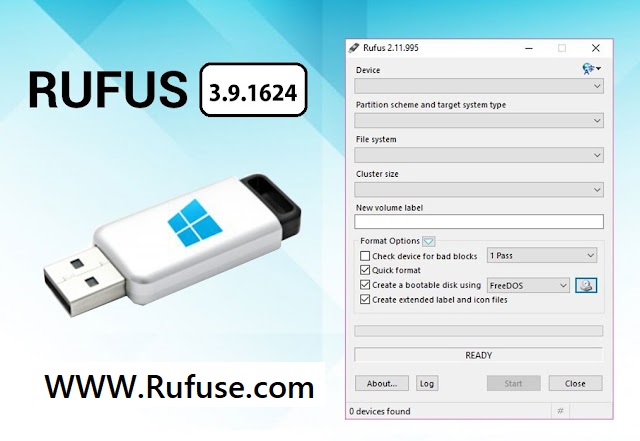Rufus stands as a powerful, free utility designed to create bootable USB drives, making it a top choice for installing operating systems like Windows 11. Its lightweight design, open-source nature, and user-friendly interface appeal to both beginners and IT professionals. With Rufus, users can transform a standard USB drive into a bootable medium for Windows 11, ensuring compatibility with modern hardware and firmware requirements.
This versatile tool supports a range of tasks beyond simple USB formatting, including handling complex Windows 11 installation requirements like UEFI and Secure Boot. Rufus also offers unique features, such as bypassing Windows 11’s strict hardware checks, allowing installations on older systems. Its speed and reliability make it ideal for creating bootable media for clean installations, upgrades, or recovery purposes on diverse hardware setups.
Understanding whether Rufus can make a bootable USB for Windows 11 unlocks its potential for seamless OS deployment. This guide explores how Rufus handles Windows 11’s specific needs, its advanced features, and practical steps for creating bootable USBs. From system requirements to troubleshooting, this article provides a comprehensive look at using Rufus effectively for Windows 11 installations across various scenarios.
Overview of Rufus for Windows 11 Bootable USBs
What Rufus Offers for Windows 11
Rufus is a free, open-source tool that creates bootable USB drives for Windows 11 with ease. It supports ISO files for Windows 11, enabling users to prepare USBs for clean installations or upgrades. The tool automatically configures settings for compatibility with Windows 11’s requirements. Its intuitive interface guides users through selecting ISOs and formatting drives. Rufus ensures fast, reliable results, making it a go-to solution for OS deployment.
Compatibility with Windows 11 Requirements
Windows 11 introduces strict hardware requirements, including UEFI, Secure Boot, and TPM 2.0. Rufus adapts to these by supporting GPT partitioning and Secure Boot configurations. It ensures USB drives are bootable on modern systems while maintaining compatibility with legacy BIOS setups. Users can create media that aligns with Microsoft’s specifications, ensuring smooth installations. This flexibility makes Rufus suitable for a wide range of hardware environments.
Why Choose Rufus for Windows 11
Rufus outperforms many alternatives due to its speed, small footprint, and regular updates. Unlike Microsoft’s Media Creation Tool, Rufus offers advanced customization options, such as bypassing TPM checks. It supports multiple file systems and partition schemes, ensuring versatility. The tool’s open-source nature fosters community trust and frequent improvements. For Windows 11, Rufus delivers a reliable, user-friendly experience for creating bootable USBs efficiently.
Preparing a Bootable USB for Windows 11 with Rufus
Downloading and Setting Up Rufus
To create a Windows 11 bootable USB, users first download Rufus from its official website. The tool requires no installation, running as a portable executable on Windows systems. After launching Rufus, users select a USB drive with at least 8GB capacity. The interface displays clear options for ISO selection and configuration. Key preparation steps include:
- Downloading the latest Rufus version
- Ensuring a compatible USB drive
- Backing up USB data
- Selecting the Windows 11 ISO
- Verifying system compatibility
- This ensures a smooth setup process.
Selecting the Windows 11 ISO
Rufus allows users to select a Windows 11 ISO file, obtainable from Microsoft’s official website or other trusted sources. After choosing the ISO, Rufus automatically detects its properties and suggests optimal settings. Users confirm the file system (typically NTFS) and partition scheme (GPT for UEFI systems). The tool verifies the ISO’s integrity, reducing the risk of errors. This step ensures the USB is correctly prepared for Windows 11.
Configuring USB Settings
Rufus offers customizable settings to tailor the USB for Windows 11. Users can choose between MBR or GPT partitioning, depending on their system’s firmware. Options like cluster size and volume label are adjustable for performance. Rufus also enables persistent storage for specific configurations. The process completes in minutes, formatting the USB and writing the ISO, resulting in a ready-to-use bootable drive for installation.
Bypassing Windows 11 Hardware Requirements
Understanding TPM and Secure Boot Challenges
Windows 11 requires TPM 2.0 and Secure Boot, which older systems may lack. These requirements prevent installations on unsupported hardware, limiting compatibility. Rufus addresses this by offering options to bypass these checks during USB creation. This feature allows users to install Windows 11 on non-compliant devices. Understanding these restrictions helps users leverage Rufus effectively for broader hardware support.
Using Rufus to Skip TPM and Secure Boot
Rufus includes an option to create bootable USBs that bypass Windows 11’s TPM and Secure Boot requirements. During ISO configuration, users can select “Extended Windows 11 Installation (no TPM/no Secure Boot).” This modifies the installation media to skip hardware checks. The process remains user-friendly, requiring minimal technical knowledge. This feature makes Rufus ideal for upgrading older PCs without costly hardware upgrades.
Risks and Considerations
Bypassing Windows 11 requirements with Rufus allows installations on older systems but carries risks. Unsupported hardware may face performance issues or lack driver support. Microsoft may limit updates on non-compliant systems, affecting security. Users should weigh these factors before proceeding. Rufus’s bypass feature offers flexibility, but careful consideration ensures a stable Windows 11 experience on older devices.
Advanced Rufus Features for Windows 11
UEFI and Legacy BIOS Support
Rufus supports both UEFI and legacy BIOS systems, ensuring compatibility with diverse hardware. For Windows 11, it configures USBs for GPT partitioning, essential for UEFI systems. Users can also create media for legacy MBR setups if needed. Key advanced features include:
- Automatic detection of firmware type
- Support for Secure Boot
- Compatibility with hybrid ISOs
- Custom bootloader options
- Error-free configuration
- This versatility suits various installation scenarios.
Bad Block Detection for USB Reliability
Rufus includes a bad block check to verify USB drive integrity before creating bootable media. This feature scans for defective sectors, ensuring the drive is reliable for Windows 11 installation. The process adds a layer of security, preventing failures during setup. Users receive a report on the drive’s health, allowing informed decisions. This is critical for ensuring a smooth installation experience.
Customizing Installation Parameters
Rufus allows advanced users to tweak installation parameters, such as bootloaders or partition layouts. For Windows 11, users can adjust settings to optimize performance or compatibility. Options include customizing volume labels or enabling quick format for speed. This flexibility caters to IT professionals needing specific configurations. Rufus’s advanced controls enhance its utility for complex Windows 11 deployments.
Troubleshooting and Best Practices
Common Issues and Solutions
Creating a Windows 11 bootable USB with Rufus is generally smooth, but issues like USB detection failures or ISO errors can occur. Common solutions include using a different USB port, updating Rufus, or re-downloading the ISO. Best practices for success include:
- Using a high-quality USB drive
- Ensuring sufficient disk space
- Verifying ISO integrity
- Updating system drivers
- Checking firmware settings
- These steps minimize errors during the process.
Ensuring USB Bootability
To ensure the USB is bootable, users must configure their system’s BIOS or UEFI settings correctly. This includes setting the USB as the primary boot device and enabling Secure Boot if required. Rufus provides clear instructions during USB creation to guide users. Testing the USB on a secondary system verifies its functionality. Proper configuration prevents boot failures during Windows 11 installation.
Updating Rufus for Compatibility
Rufus receives regular updates to maintain compatibility with Windows 11’s evolving requirements. Users should always download the latest version from the official website to avoid issues. Updates often include bug fixes, new features, and support for recent ISOs. Keeping Rufus updated ensures a seamless experience, especially for new Windows 11 builds or hardware configurations.
Comparing Rufus to Other Tools
Rufus vs. Microsoft Media Creation Tool
Microsoft’s Media Creation Tool is a popular alternative for creating Windows 11 bootable USBs. However, Rufus offers faster performance, smaller size, and advanced options like TPM bypass. While Microsoft’s tool is limited to official ISOs, Rufus supports custom images. Rufus’s open-source nature ensures transparency and community support. This makes it a preferred choice for users needing flexibility and speed.
Rufus vs. Other Third-Party Tools
Tools like UNetbootin or Balena Etcher also create bootable USBs, but Rufus stands out for Windows 11 support. It offers superior speed, UEFI compatibility, and hardware bypass options. Unlike some competitors, Rufus requires no installation and supports a wide range of file systems. Its regular updates and community backing ensure reliability, making it a top choice for Windows 11 installations.
Community and Developer Support
Rufus benefits from an active open-source community and regular developer updates. Users can access forums, GitHub discussions, and tutorials for troubleshooting Windows 11 USB creation. The community contributes to feature enhancements, ensuring Rufus remains cutting-edge. This support network provides valuable resources for resolving issues, making Rufus a reliable tool for both novice and expert users.
Conclusion
Rufus proves highly effective for creating bootable USBs for Windows 11, offering speed, flexibility, and advanced features like TPM bypass. Its support for UEFI, legacy BIOS, and custom configurations caters to diverse hardware needs. With an intuitive interface and robust community support, Rufus simplifies Windows 11 installations for all users. Regular updates ensure compatibility, making Rufus an essential tool for seamless, reliable OS deployment on modern and older systems.